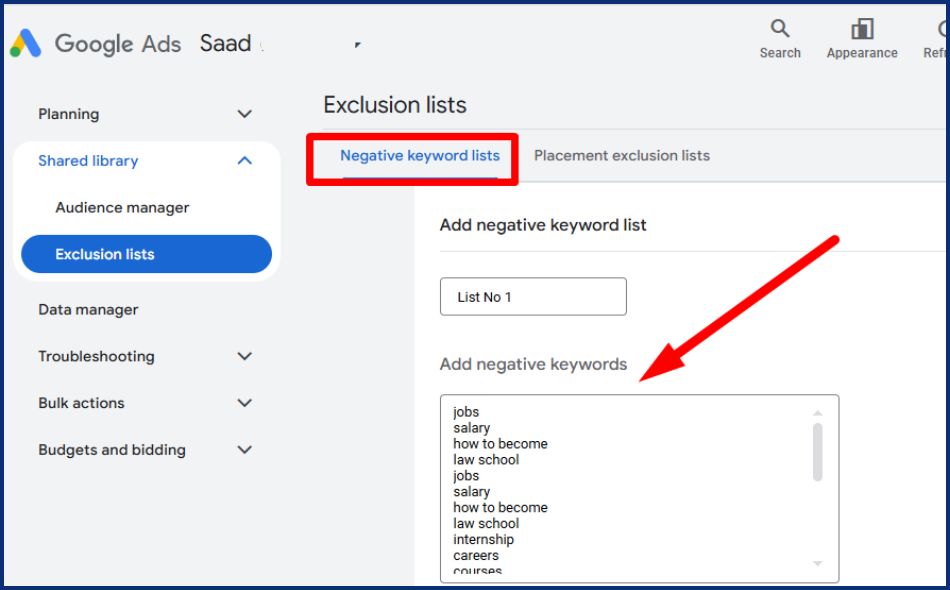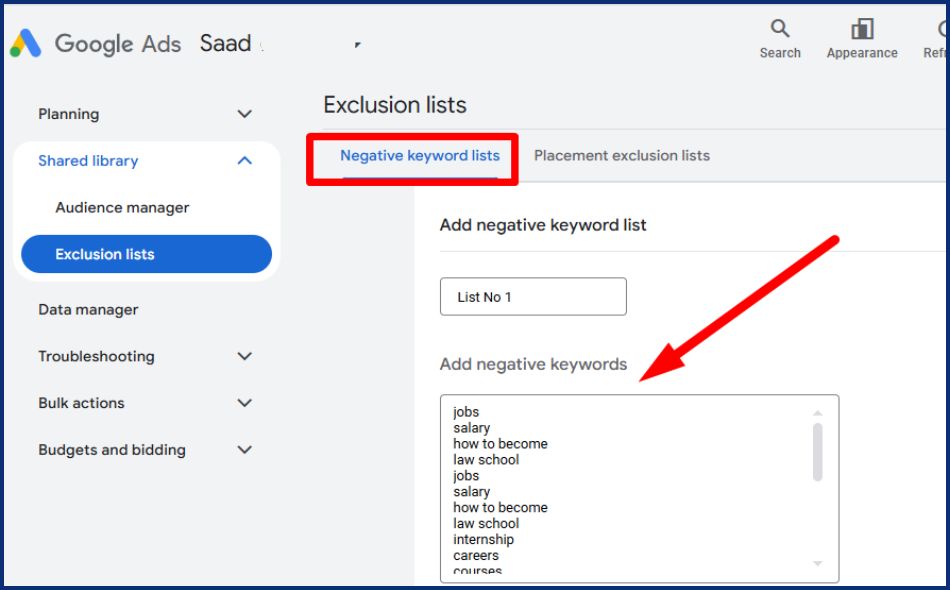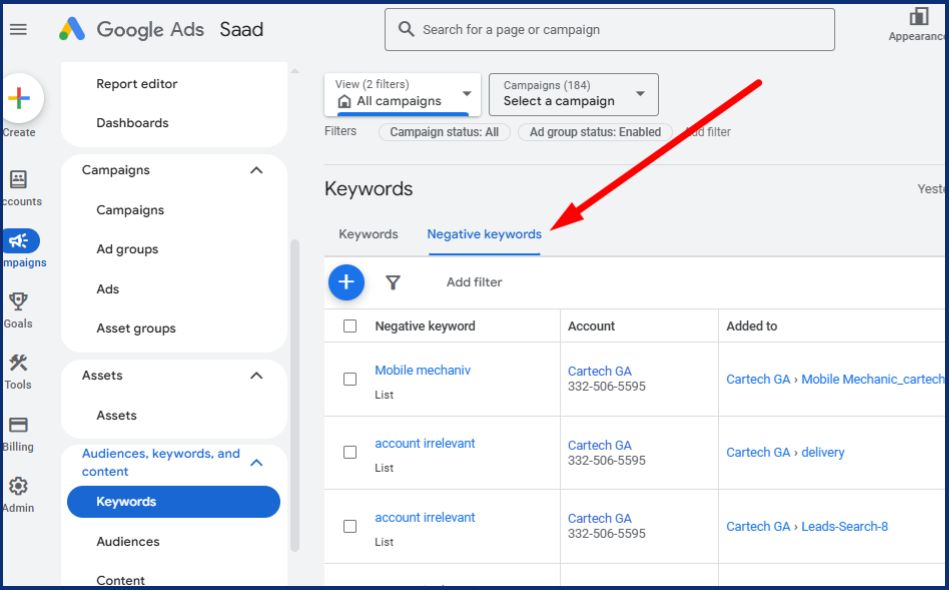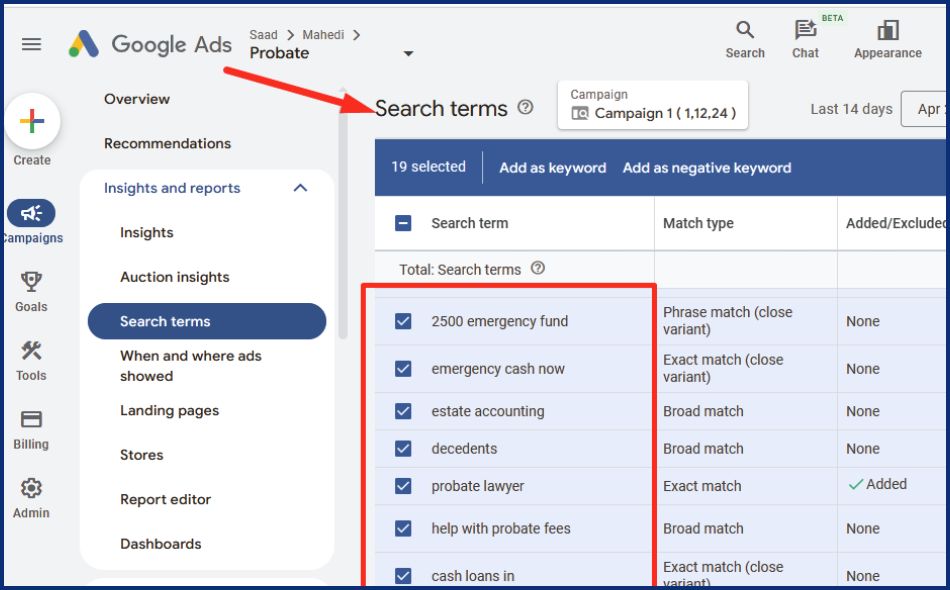If you’re running Google Ads, knowing how to add negative keywords in Google Ads can make a big difference. Negative keywords help prevent your ads from showing up in the wrong searches. This means you waste less budget, get more qualified clicks, and improve your overall results. In this guide, we’ll walk you through exactly how to add negative keywords in Google Ads so you can fine-tune your campaigns and reach the right audience every time.
What Are Negative Keywords?
Negative keywords are selected terms or phrases you add to your Google Ads campaigns to stop your ads from activating certain search queries. When Someone is searching for a negative keyword, your ad will be hidden.
Example: If you market luxury shoes and don’t want to target discount lovers, you can also add “Low-cost” or “Special offer” as negative keywords. That way, searches like “
Budget-friendly running shoes won’t serve your ads.
Why Negative Keywords Are Important
Including negative keywords in your Google Ads campaigns is of great importance for many reasons:
-
Improves Ad Relevance
By avoiding non-relevant site visits, your ads are shown only to users more likely to be fascinated by your product or service.
-
Reduces Wasted Spend
Clicks from unqualified users waste your budget. Negative keywords help stop spending on traffic that doesn’t lead to results.
-
Boosts Click-Through Rate (CTR)
When your ad shows only to the right audience, your CTR organically grows, which improves your Keyword performance score.
-
Increases ROI
You improve results from your ad spend by optimizing your budget on high-intent keywords and not including low-quality traffic.
Types of Negative Keywords
There are three match types for negative keywords in Google Ads:
1. Negative Broad Match (Default)
Prevents your ad from showing if the search query contains all of the negative keyword terms, in any order.
2. Negative Phrase Match
Blocks ads if the search query contains the exact phrase with the words in the same order.
3. Negative Exact Match
Stops your ad from appearing only when the exact term is used in the search query.
How to Add Negative Keywords in Google Ads
Let’s walk through the step-by-step process of adding negative keywords to your campaigns:
Log in to Your Google Ads Account
Visit https://ads.google.com and sign in.
Navigate to the Campaign or Ad Group
- Click on “Campaigns” from the left-hand menu.
- Choose the campaign or ad group where you want to add negative keywords.
Click on “Keywords” and Select “Negative Keywords.”
- Within the campaign view, go to the “Keywords” tab.
- Click on the “Negative Keywords” tab next to “Search keywords.”
Add Negative Keywords
- Click the blue “+” button to add new negative keywords.
- Choose whether you want to apply them to a campaign or ad group.
- Type or paste your negative keywords, one per line.
- Choose the match type (broad, phrase, or exact) by formatting accordingly.
Where to Add Negative Keywords
You can add negative keywords at three levels:
- Campaign level – Applies to all ad groups in a campaign.
- Ad group level – Affects only the specific ad group.
- Negative keyword lists – Let you create reusable lists that can be applied to multiple campaigns.
How to Find Negative Keywords
Not sure which keywords to exclude? Here are a few strategies to help identify them:
1. Search Terms Report
- Navigate to Keywords > Search Terms in your campaign.
- Review the actual search queries that triggered your ads.
- Identify irrelevant or low-converting terms and add them as negative keywords.
2. Google Keyword Planner
Use the Keyword Planner tool to find potential keyword variations. This can help you spot undesired search phrases.
3. Google Trends and Search Suggestions
Explore Google’s autocomplete suggestions or use Google Trends to find related search behavior that doesn’t match your target audience.
Best Practices for Using Negative Keywords
To maximize the effectiveness of your negative keyword strategy, follow these tips:
- Review search terms regularly – At least once a week, review the Search Terms Report to catch new irrelevant queries.
- Use all three match types strategically – Don’t rely only on broad match; use phrase and exact match when you need precision.
- Don’t overuse negative keywords – Avoid blocking traffic that might still be relevant.
- Group by intent – Build negative keyword lists around specific themes like “free,” “job,” “DIY,” or “cheap.”
Common Mistakes to Avoid
- Adding too many negatives – This may limit your reach more than intended.
- Using broad match improperly – It could block relevant traffic if used carelessly.
- Not updating lists – Keep your negative keyword lists current as search behavior evolves.
- Forgetting plural forms – Google doesn’t match negative keywords with close variants like plurals or misspellings.
Final Thoughts
Blending negative keywords in Google Ads is one of the most powerful methods for refining your campaign Work. It enables you to filter out not applicable or low-quality traffic, verifying that you reach users more likely to switch. Whether you’re controlling a small campaign or multiple ad accounts, perfecting negative keywords is Important for running affordable Google Ads campaigns with a high ROI.